Edit Locator Configurations
Note: If you need to edit the default settings for your project, please use the
instructions provided in the Edit Project
Defaults section.
- Open the project in the QSP.
- Select the Locator for which you want to edit the configurations, either in the map view or from the object panel on the left.
-
In the panel on the right, select the Config tab.
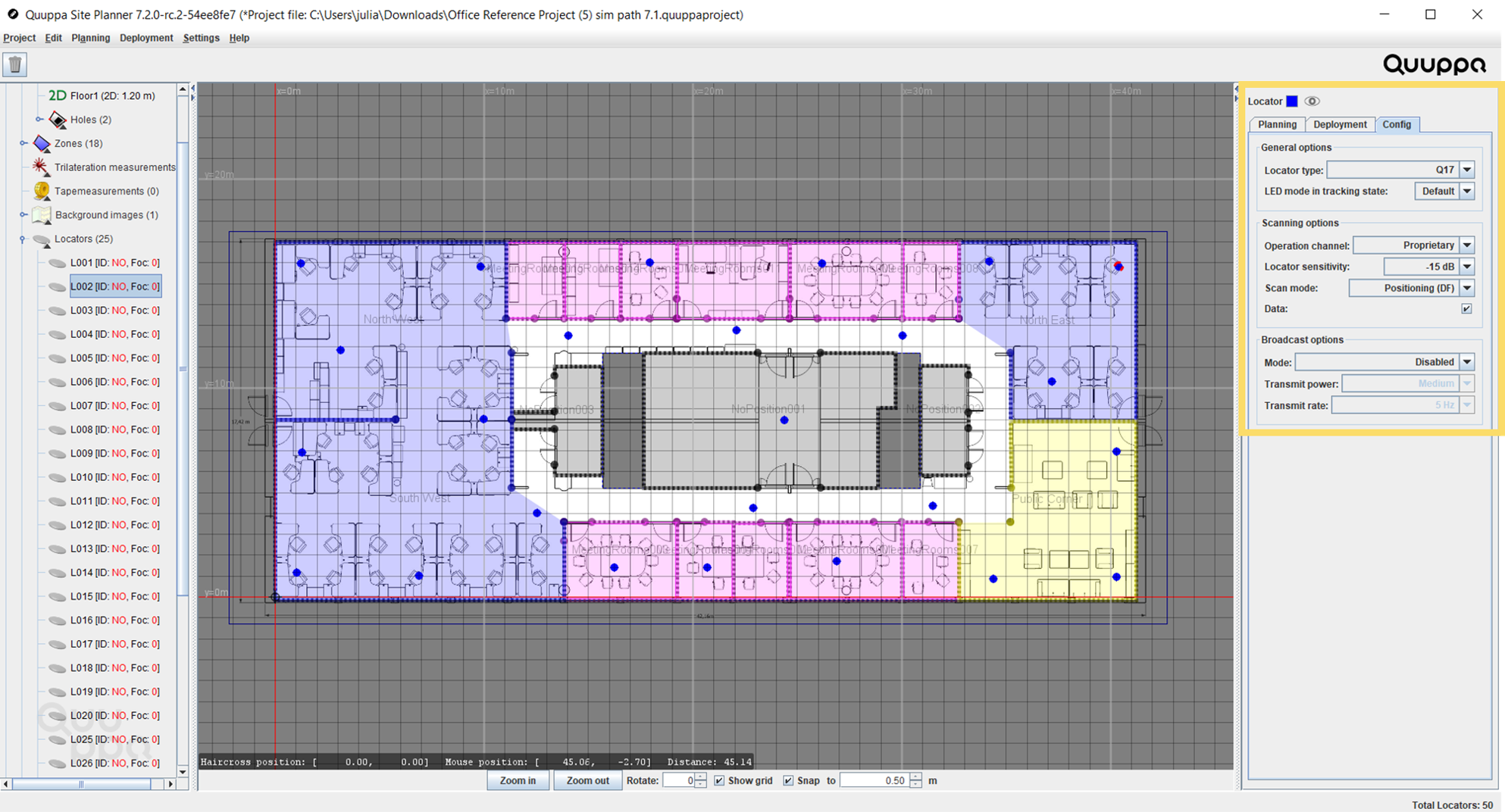
-
Edit the Locator configurations as needed:
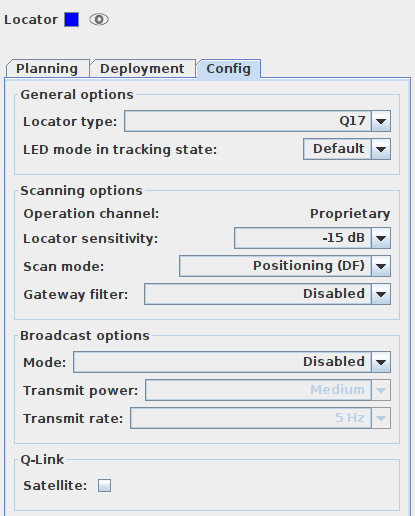
- Locator type: Select Q17 or Q35.
- LED mode in tracking state: Select Default or Off. The LED off mode is only available for Generation Q17 Locators. For more information, please see the Turn Locator's Indicator Light Off in Tracking Mode section.
- Operation channel: Project default operation mode is shown. Selectable only if any of the auxiliary channels are enabled in the Application settings.
- Locator sensitivity: Select the appropriate sensitivity level. For more information on Locator sensitivity and other air interface load management features, see the Air Interface Load Management section.
- Scan mode: Select Positioning (DF) or Proximity (RSSI). For more information, please see the Edit Locator Scan Mode section.
- Gateway filter: Select whether or not the Locator will also scan for data packets. For more information on using Gateway filters, see the Use the Locator Gateway Filters section.
- Mode: Select the relevant broadcast mode. If you select a
broadcast option other than Disabled, further
broadcast options will be enabled, such as the transmit power,
transmit rate and BLE advertising channels selection.Note: The broadcast options allow the Locator to send Bluetooth Low Energy advertising packets (i.e. pre-defined information) to it's surroundings. The format for advertising messages can be, for example, iBeacon or Eddystone.
- Transmit power: If you have enabled a broadcast mode other than Disabled, you can edit the transmit power settings.
- Transmit rate: If you have enabled a broadcast mode other than Disabled, you can edit the transmit power settings.
- Satellite: Set the Locator to be a Q-Link satellite. For more information on the Q-Link, see the Q-Link section.
-
Repeat the process for any other Locators that need to be edited.
Note: It's also possible to edit the Locator configurations for multiple Locators at once. To do so, select the relevant Locators in the object tree on the left and edit the configurations in the object info panel on the right, making sure to click on the apply button when available to confirm the selection. The panel for multiple Locators looks a little different to the panel for a single Locator, but you will find many of the same configuration options there.
