Create an Opening
Openings are objects that allow tags to pass between different zones or tracking areas. For example, the openings object can be used to create a doorway between two zones with the smart edge enabled, that would otherwise not allow the tag to pass through.
To create an opening, follow the steps below:
- Open your project in the QSP.
- In the menu bar at the top, open the Planning menu
and select Add Opening.
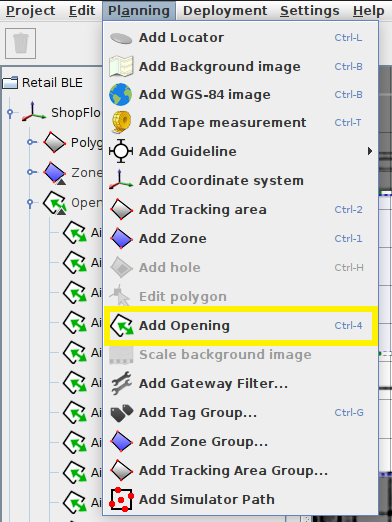 Tip: Alternatively, you can right-click on the Openings object in the object tree and select Add Opening or use the shortcut ctrl + 4.
Tip: Alternatively, you can right-click on the Openings object in the object tree and select Add Opening or use the shortcut ctrl + 4. - Click on the map at the starting point of an opening and then move your
cursor and click again at the ending point of the opening.
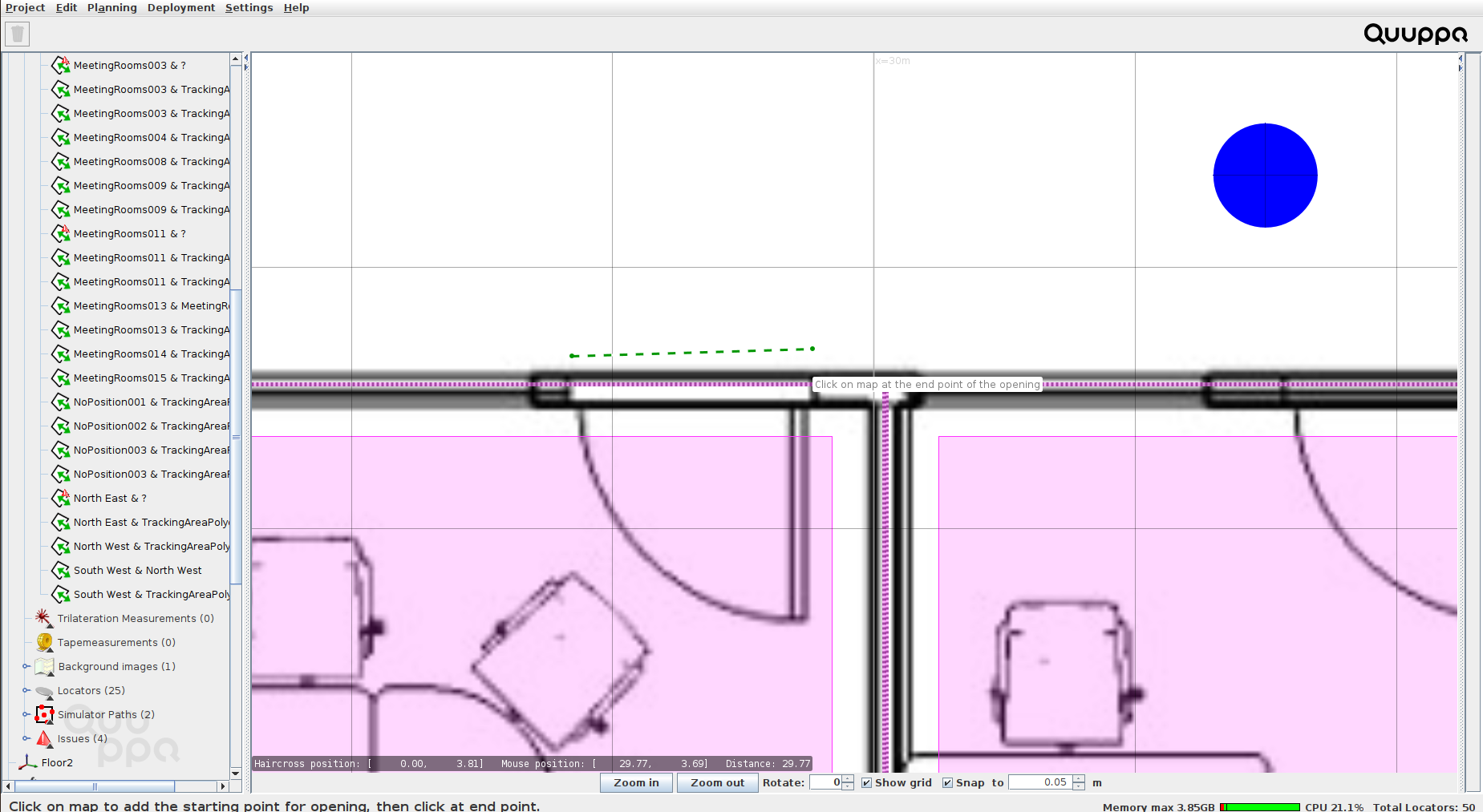
- If there is a zone smart edge near enough, QSP will snap and auto-align
the opening to the smart edge. QSP will also automatically detect origin
and destination zones which are visible in the object info panel on the
right.
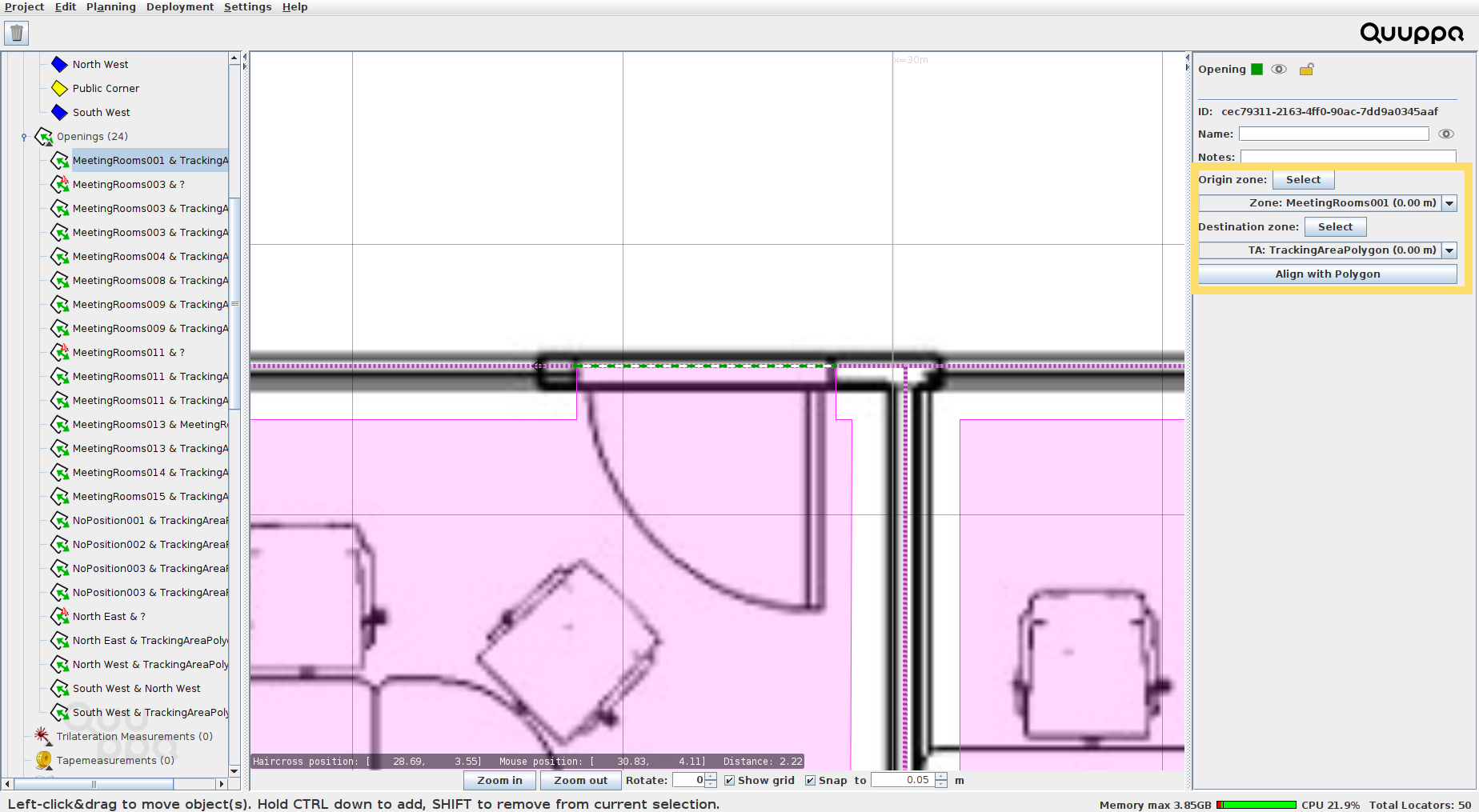 Note: An opening will only snap to a zone with smart edges enabled. Also, only a tracking area or a zone with smart edges enabled can be an origin or a destination zone.Note: It does not matter which zone is defined as the origin and which zone as the destination. A tag will be able to move through the opening to both directions.
Note: An opening will only snap to a zone with smart edges enabled. Also, only a tracking area or a zone with smart edges enabled can be an origin or a destination zone.Note: It does not matter which zone is defined as the origin and which zone as the destination. A tag will be able to move through the opening to both directions.
